Start managing your accounts with Alexa
Alexa is designed to help make your life easier to allowing you to quickly access your bank account information and is always ready to help.
Enabling the Skill
Open the Alexa app, tap Skills in the menu, and search for Optus Bank. Then tap Enable and follow the prompts:
- Enter your Optus Bank web banking credentials
- Accept terms and conditions
- Create a 4-digit pin code
When your account has been successfully paired, you’ll see a screen that says, “Your Optus Bank skill was succesfully linked.” You are now set up to use the Optus skill across all of your Amazon devices, including the Echo and the Echo Show.
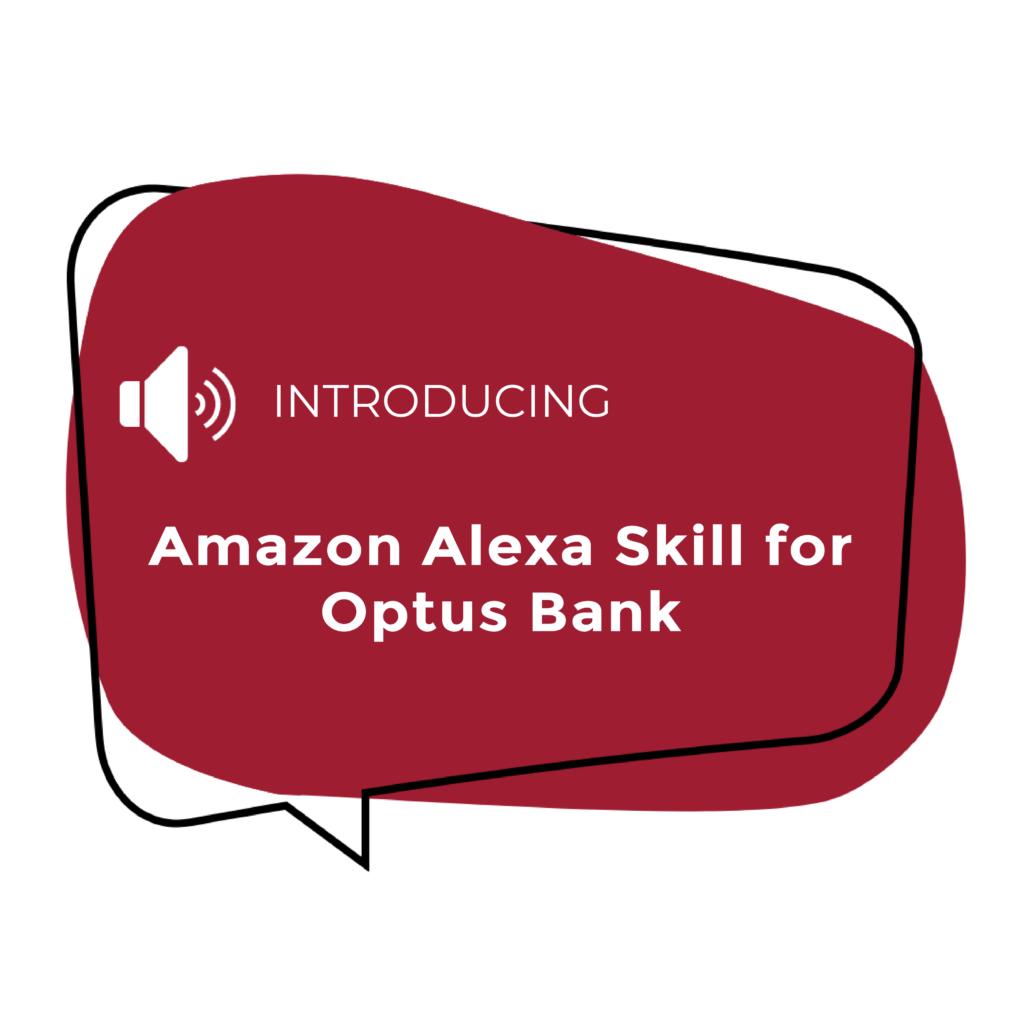
What can the Alexa Optus skill do for you?
-
Check balances
- First, say “Alexa open Optus Bank” and provide your 4-digit pin code. Then ask, “What’s my {account} balance?”
-
Get the last deposit
- First, say “Alexa open Optus Bank” and provide your 4-digital pin code. Then ask “What was my last deposit to my {account}?” or “When was my last deposit to my {account}?”
-
Get the last five transactions
- First, say “Alexa open Optus Bank” and provide your 4-digital pin code. The ask “What were my last five transactions?”
-
Transfer money between accounts (no external transfers available)
- First, say “Alexa open Optus Bank” and provide your 4-digital pin code. The say “Transfer $___ from {account} to {account}.”
FAQs
-
What if I don’t want Alexa to access my Optus Bank accounts anymore?
- As long as the skill is enabled, Alexa will be linked up to your Optus Bank accounts. If you don’t want to let Alexa access your account info anymore, you’ll have to disable the Optus Bank skill. To do that, open your Alexa app and go to the Optus Bank skill, then click on Disable and your account will be de-linked. Keep in mind that once you disable the Optus Bank skill, you won’t be able to ask Alexa about your Optus Bank accounts anymore on any Alexa-enabled Amazon device.
-
How does Alexa know my Optus Bank account information?
- When you enable the Optus Bank skill, you enter your web banking username and password. This lets Alexa access your Optus Bank information, but don’t worry – we don’t share your sign-in info with Amazon (or anyone else).
-
I’ve enabled the skill – why can’t Alexa access my account?
- After you enable the skill, you also need to link your Optus Bank account to Alexa. Open the Alexa app on your phone, find the Optus Bank skill, and tap “Link Account.” Follow the instructions from there. You’ll know you’re done when you see a screen that says, “Your Optus Bank Skill was successfully linked.”
-
My Echo or Echo Show is not working. What can I do?
- For any Echo or Echo Show questions, please contact Amazon customer service.
-
I can’t sign in to my Optus Bank web account.
- It could be that your username and/or password isn’t right. Double-check the username and password you’re using. If you still can’t sign in, or if you forgot your username and/or password, visit the Optus Bank Mobile app or website to reset your sign-in info, or contact Optus support at 803.733.8100, or through email at support@optus.bank and we will help you reset your logins.
-
What happens if I enter the wrong voice pin?
- If the user supplies an invalid “Voice Pin” 3 times in a row, the skill will be disabled, and they will need to relink their Optus account. This will not lock their online banking account. The skill times out after 1 minute of non-verbal commands and disconnects after 3 unsuccessful pin code attempts.
(You get three attempts per session to validate your voice pin. After the first and second invalid pin attempts you will be instructed on how to reset your pin using web banking. On the third invalid attempt your account will be de-linked from the Alexa Skill. You will then need to re-link your account before you can proceed with using the skill.)
- If the user supplies an invalid “Voice Pin” 3 times in a row, the skill will be disabled, and they will need to relink their Optus account. This will not lock their online banking account. The skill times out after 1 minute of non-verbal commands and disconnects after 3 unsuccessful pin code attempts.